How to Stop ChatGPT Autoscroll
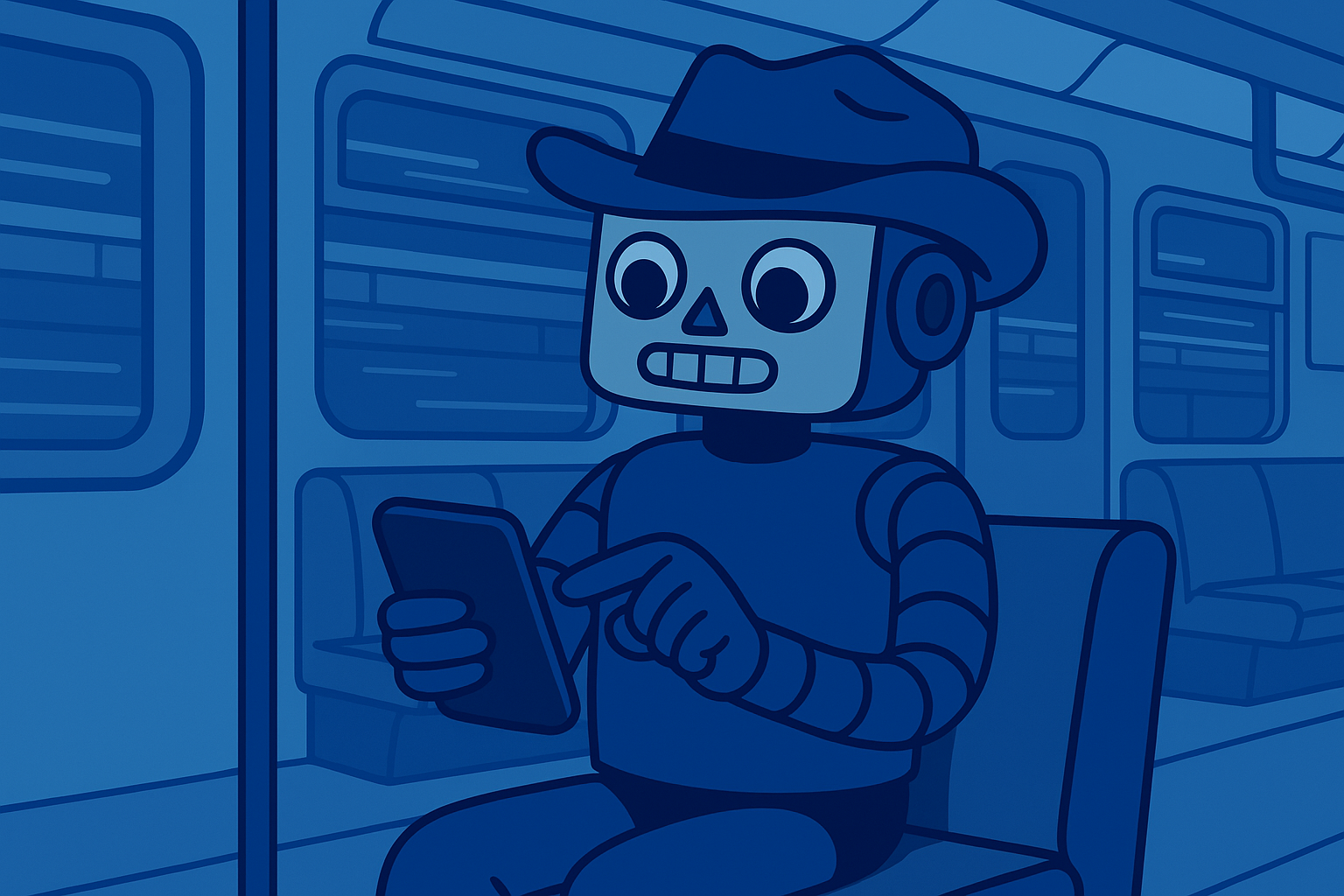
Ever tried to review a ChatGPT response only to have the screen rudely yank you to the bottom mid-sentence? You're not alone. The autoscroll "feature" that automatically jumps to newest messages has become one of ChatGPT's most complained-about behaviors, disrupting reading flow and making it nearly impossible to review earlier content.
This matters especially for developers reviewing code, professionals analyzing long conversations, and anyone who needs control over their reading experience. While OpenAI hasn't provided an official fix yet, the community has created several effective workarounds.
Quick Fix: Browser Extensions (Easiest Method)
The simplest solution requires just a few clicks. Community developers have created lightweight browser extensions that completely disable ChatGPT's autoscroll behavior:
For Chrome users: Install the "Stop Auto Scroll in ChatGPT" extension from the Chrome Web Store. This extension runs silently in the background and prevents the chat interface from automatically scrolling to the bottom when new messages appear.
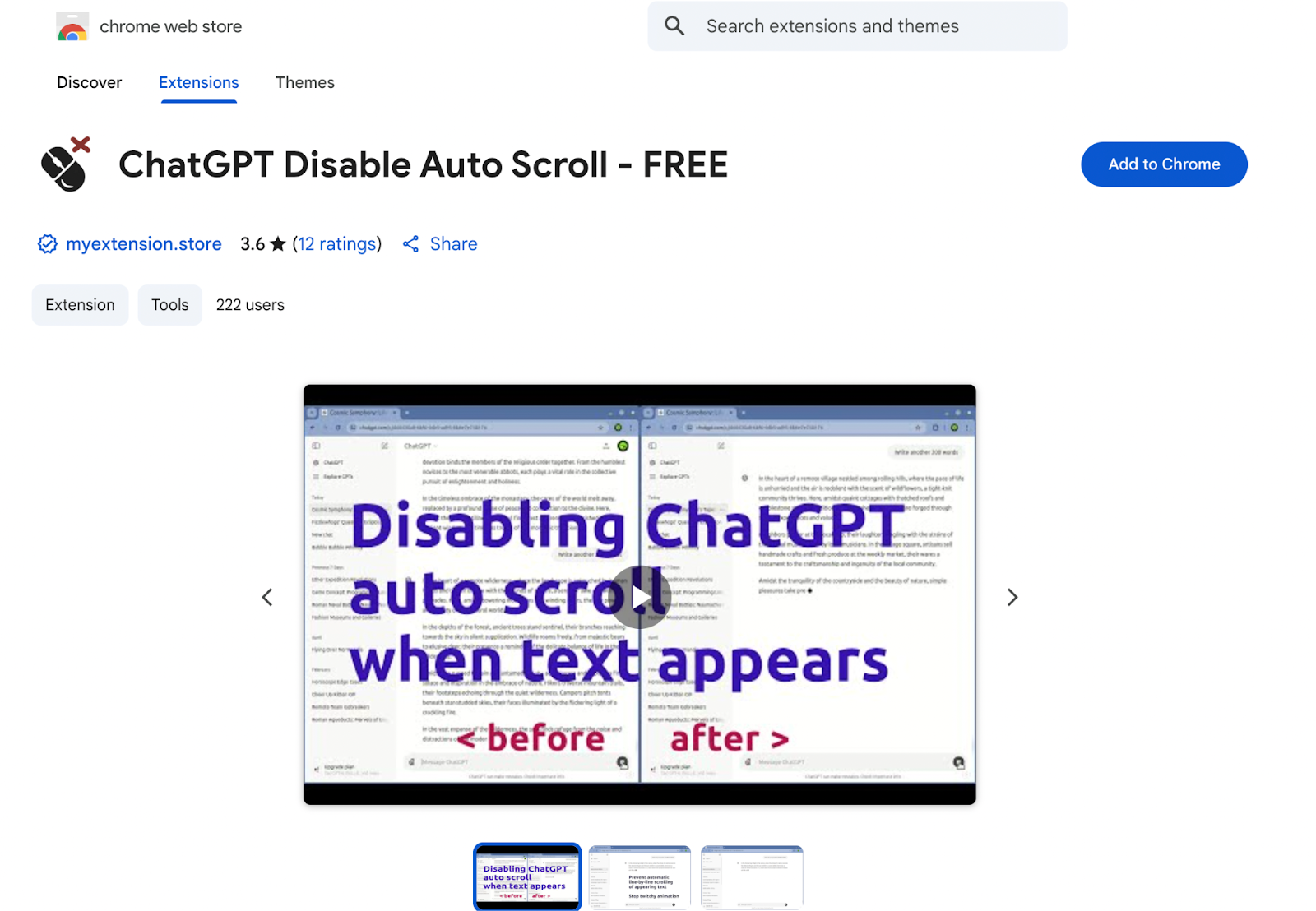
For Firefox users: The "ChatGPT Disable Auto Scroll - FREE" add-on offers the same functionality. It stops the "jerky animation of appearing text" and disables line-by-line scrolling as answers are generated.
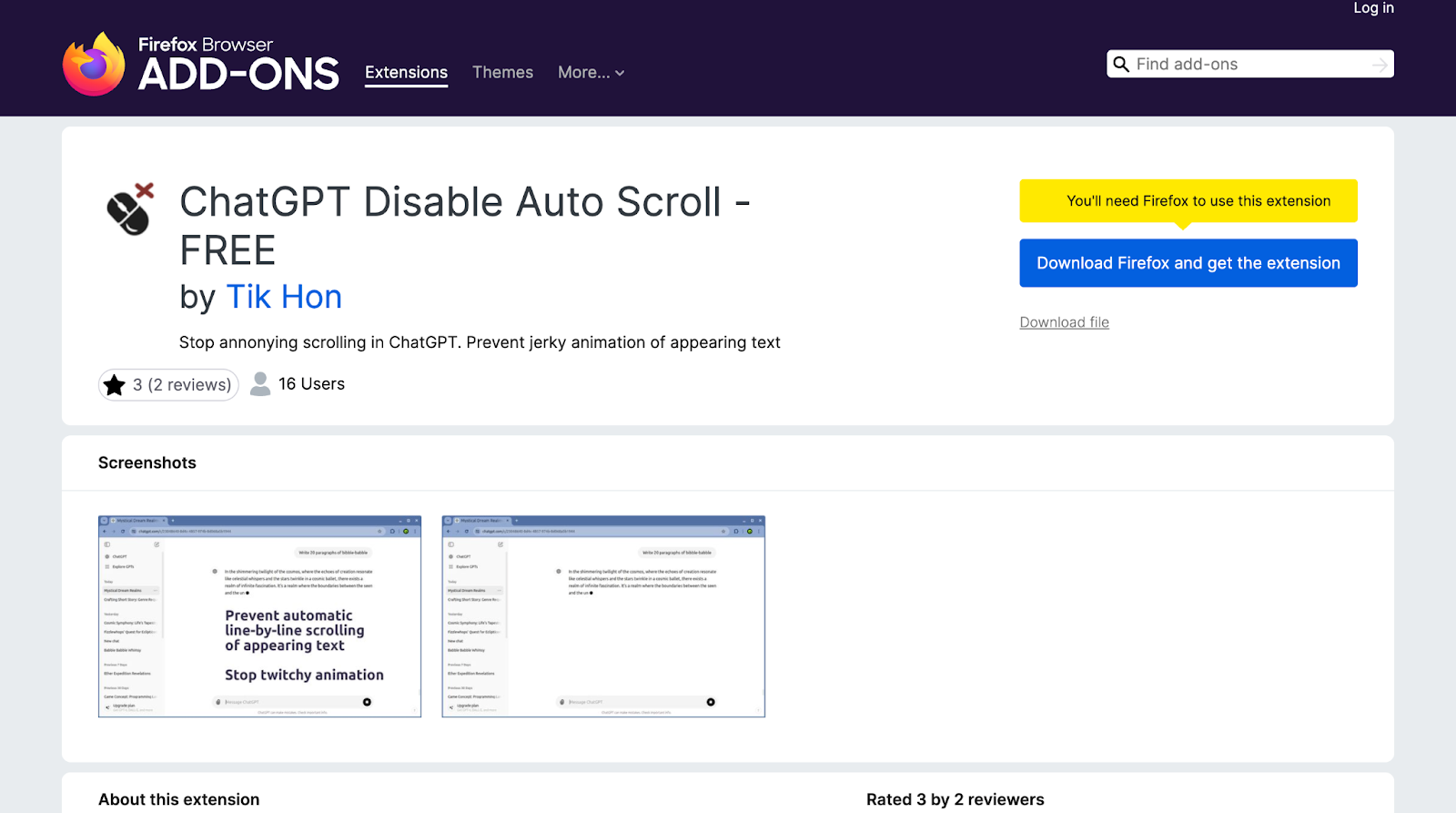
Both extensions work immediately upon installation, no configuration needed. Once enabled, your ChatGPT window stays fixed wherever you position it, giving you complete control over your reading experience. These community-made solutions promise no ads or analytics, just pure autoscroll blocking.
Power User Option: Custom Scripts
For those who want more control and flexibility, user scripts offer a customizable solution. Here's how to implement them:
1. Install a script manager like Tampermonkey
2. Create a new script and paste community-developed "ChatGPT No Scroll" code
3. The script targets specific elements like `scrollIntoView()` calls and removes `react-scroll-to-bottom` classes
These scripts work by intercepting ChatGPT's internal scroll commands and neutralizing them. While this method requires more technical knowledge than browser extensions, it offers complete flexibility in how you handle scrolling behavior.
The trade-off? Scripts may need maintenance when ChatGPT updates its interface. The CSS classes and JavaScript functions that control scrolling can change, requiring script updates to maintain functionality.
Developer Solution: CSS Override
For developers comfortable with browser tools, a simple CSS override can disable autoscroll without any external dependencies:
html, body {
overflow-anchor: none;
}
This rule targets the browser's scroll anchoring feature,the underlying mechanism that causes auto-jumping. By adding this CSS through your browser's developer tools, you prevent the page from automatically snapping to new content.
How to apply it:
1. Open Developer Tools
2. Navigate to the Console or Elements tab
3. Add the CSS rule to the page styles
4. The chat window will now stay put unless manually scrolled
This solution is the most technical but also the most direct. It requires no external code or extensions, just an understanding of how scroll anchoring works and access to developer tools.
No-Install Workarounds
Don't want to install anything? These manual methods work in a pinch:
Stop generating: Click the "Stop generating" button as soon as a long response starts streaming. This freezes the output and prevents further auto-scrolling, giving you time to read existing content.
Scroll and hold: Simply scroll up and maintain your position. As long as you don't interact with the bottom of the chat, ChatGPT won't force-scroll until you manually return to the bottom. This technique works on both desktop and mobile versions.
These temporary fixes aren't perfect, but they're universally available and require zero setup. They're particularly useful when using ChatGPT on shared computers or mobile devices where you can't install extensions.
Recent Developments
The community continues to evolve solutions for this issue. The popular Superpower ChatGPT extension recently added explicit scroll controls, including buttons to jump to the top or bottom of conversations and navigate one message at a time now includes "improved autoscroll" that automatically disables scrolling when you interrupt a response.
These developments show that third-party developers recognize the importance of scroll control, even as OpenAI's official interface still lacks a built-in toggle.
End the Autoscroll Battle
Until OpenAI adds an official autoscroll toggle, these community workarounds remain your best options for regaining control of your reading experience. Choose your method based on technical comfort:
- Browser extensions for one-click simplicity
- Custom scripts for maximum flexibility
- CSS overrides for developer control
- Manual workarounds for temporary fixes
Each solution has trade-offs in terms of complexity and maintenance requirements, but all achieve the same goal: letting you read ChatGPT conversations at your own pace, without being dragged to the bottom with every new line.
The strong community response to this issue, from browser extensions to integrated development tools, demonstrates just how many users struggle with autoscroll. Until a native option arrives, these fixes give you back the control that ChatGPT's interface takes away.



