How to Download a Claude Chat Session
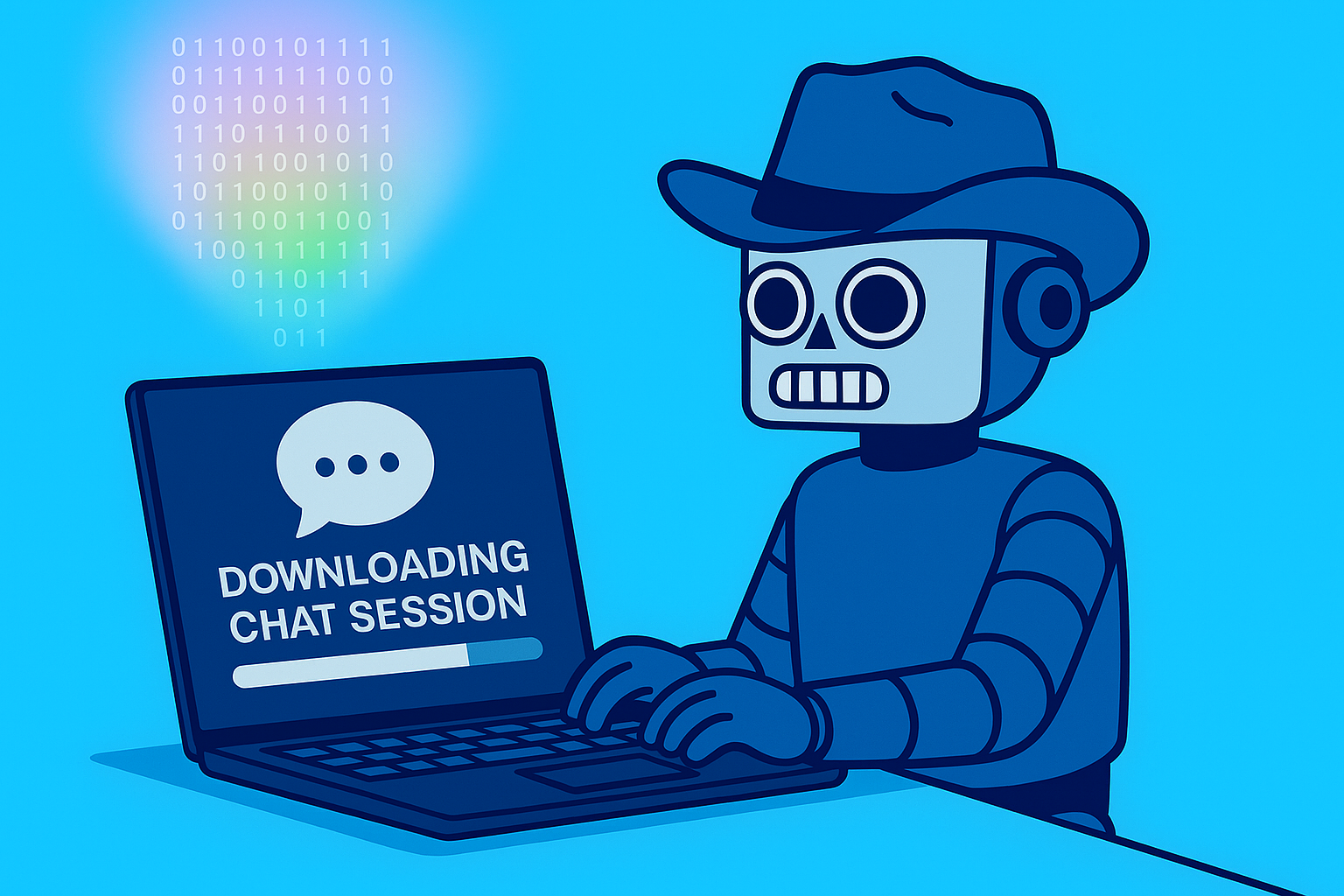
Your conversations with Claude often contain valuable work, from research insights to code snippets to creative brainstorming. Being able to save these chats enables proper archiving, sharing with colleagues, and meeting compliance requirements. Whether you need to cite Claude's reasoning in academic papers, preserve conversations for legal records, share team knowledge, or simply create backups, downloading your chat sessions is essential.
With Anthropic's recent introduction of On-Demand Chat Recall for enterprise users, there's a growing focus on user control over AI conversation data and privacy. This guide covers four practical methods to download your Claude chats, from official exports to browser extensions, console scripts, and command-line tools plus essential tips on choosing the right format and ensuring data security.
Method 1: Official Export (Best for Full Account Backup)
Claude's built-in export feature provides the most comprehensive way to download all your conversation history at once. Here's how to access it:
1. Click your account initials in the lower-left corner
2. Navigate to Settings → Privacy
3. Click the "Export Data" button (available on web and desktop apps only)
Once initiated, you'll receive an email with a download link that's valid for approximately 24 hours. The export process may take several minutes, depending on your chat history volume.
What You'll Get
The export arrives as a ZIP file containing JSON data (typically in .dms/JSON format). While comprehensive, this format isn't human-friendly, it requires parsing to extract readable conversations.
Availability: All users can access this feature, including free, Pro, and Max subscribers. Organization owners can perform org-level exports through the Data Management section.
Important caveats: Some users report that the export may miss certain assistant replies, and the formatting (code blocks, tables, lists) isn't preserved in the raw JSON output.
Method 2: Export a Single Chat from the Browser (Fast, Human-Readable)
For quickly saving individual conversations in readable formats, browser-based solutions are ideal.
Chrome Extension
Claude Exporter offers more versatility with multiple export formats:
- PDF for sharing and printing
- Markdown for documentation
- TXT for simple text processing
- CSV for data analysis
- JSON for programmatic use
- Image formats for visual archives
This extension has thousands of active users, receives frequent updates, and reliably handles even lengthy conversations while preserving context.
Bookmarklets (No Installation Required)
For those who prefer not to install extensions, bookmarklets provide a lightweight alternative. One popular solution uses html2pdf.js to convert chats to PDF with a single click. Since bookmarklets run entirely client-side, your data never leaves your browser.
Method 3: No Extension Required, Quick Scripts You Can Paste (Flexible, Private)
For maximum control and privacy, you can run scripts directly in your browser.
Userscripts (via Tampermonkey)
Papacasper's Claude Chat Downloader is a userscript that injects export buttons into the Claude interface. Once installed through Tampermonkey or Greasemonkey, it offers one-click downloads in:
- TXT for plain text
- Markdown with preserved formatting
- JSON for structured data
The script handles code blocks properly and supports both light and dark themes.
Programmatic/CLI Export (Automation, Bulk Operations, Developers)
For developers and power users who need automation or bulk export capabilities, command-line tools provide the most flexibility.
claudeshell (CLI)
After installing with `pip install claudeshell`, configure it with your session cookie using `claude config`. This tool offers several powerful commands:
- `claude chat -l` lists all your conversations
- `claude chat --id <id>` fetches a specific chat by ID
- `claude chat --id <id> > chat.txt` saves a conversation to a text file
The output preserves Markdown-style formatting, making it suitable for documentation or further processing.
PromptLayer
If you are using PromptLayer to manage your Claude API usage, you can view past conversations by ensuring your Claude interactions are routed through PromptLayer’s SDK or API with adequate metadata/tags (for example, conversation IDs, project names, timestamps). Once logged in to the PromptLayer dashboard, use its log or usage explorer to filter for those tags or specific time ranges. The logs will show the individual prompt/response pairs associated with your Claude chats, user messages, Claude’s replies, and any metadata captured (like timestamps or tag labels). After filtering to isolate a conversation (or set of messages relevant to it), you can export the results, typically in JSON or CSV format, and reconstruct the conversation thread by ordering entries by timestamp. This allows you to piece together a readable transcript of the chat, even if PromptLayer doesn’t (yet) provide a full thread-view UI for Claude chats out of the box.
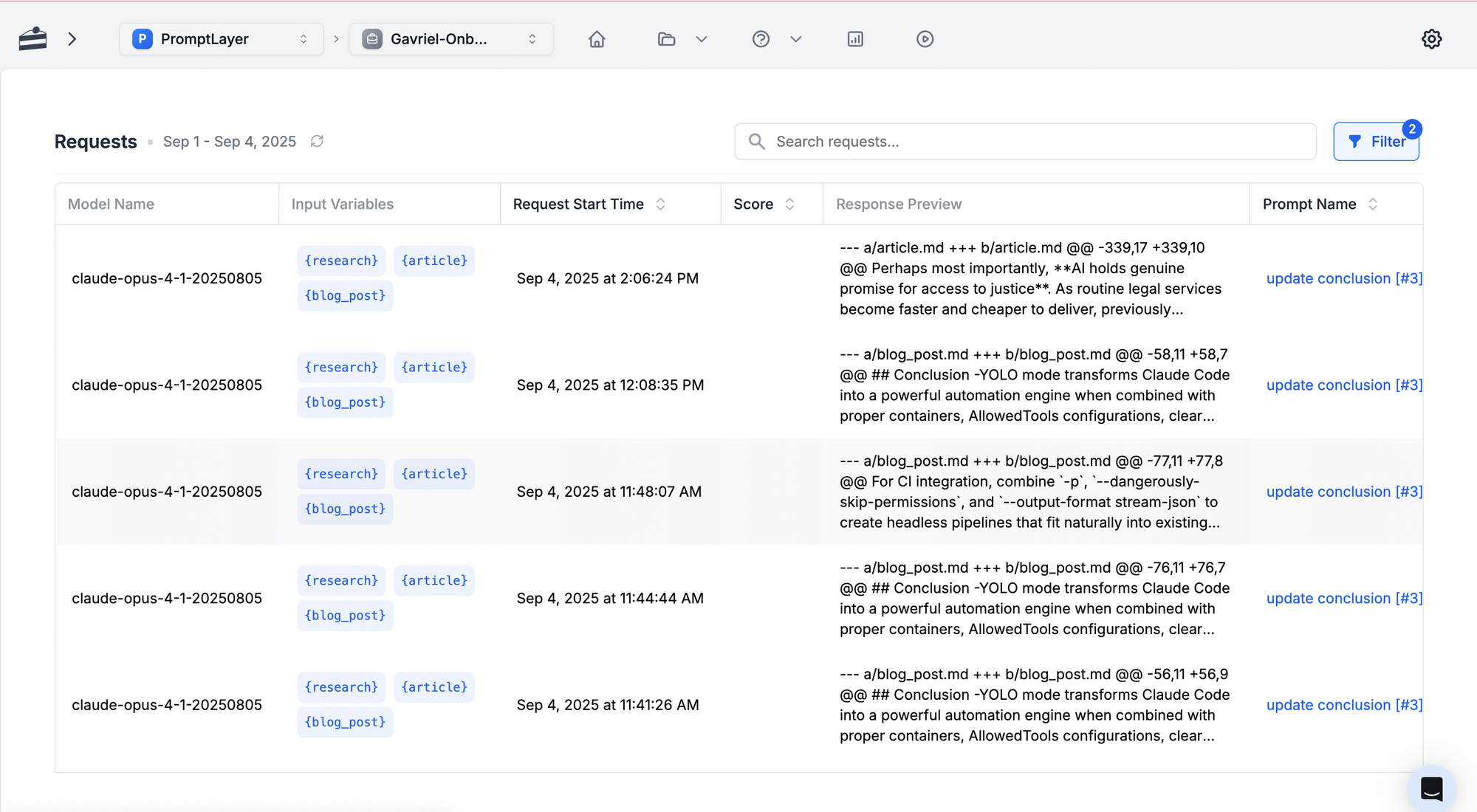
The Power of Owning Your AI Conversations
Your Claude conversations represent hours of intellectual work,don't let them vanish into the ether. Whether you're a researcher documenting AI's reasoning capabilities, a developer preserving code solutions, or a team leader building institutional knowledge, these export methods put you in control of your AI-generated content.
The ecosystem around Claude is rapidly evolving,with Anthropic's new On-Demand Chat Recall feature and a thriving community of developers creating export tools, we're moving toward a future where AI conversations are as portable and preservable as any other digital document. Your next breakthrough conversation with Claude deserves better than screenshot purgatory,give it the export it deserves.



