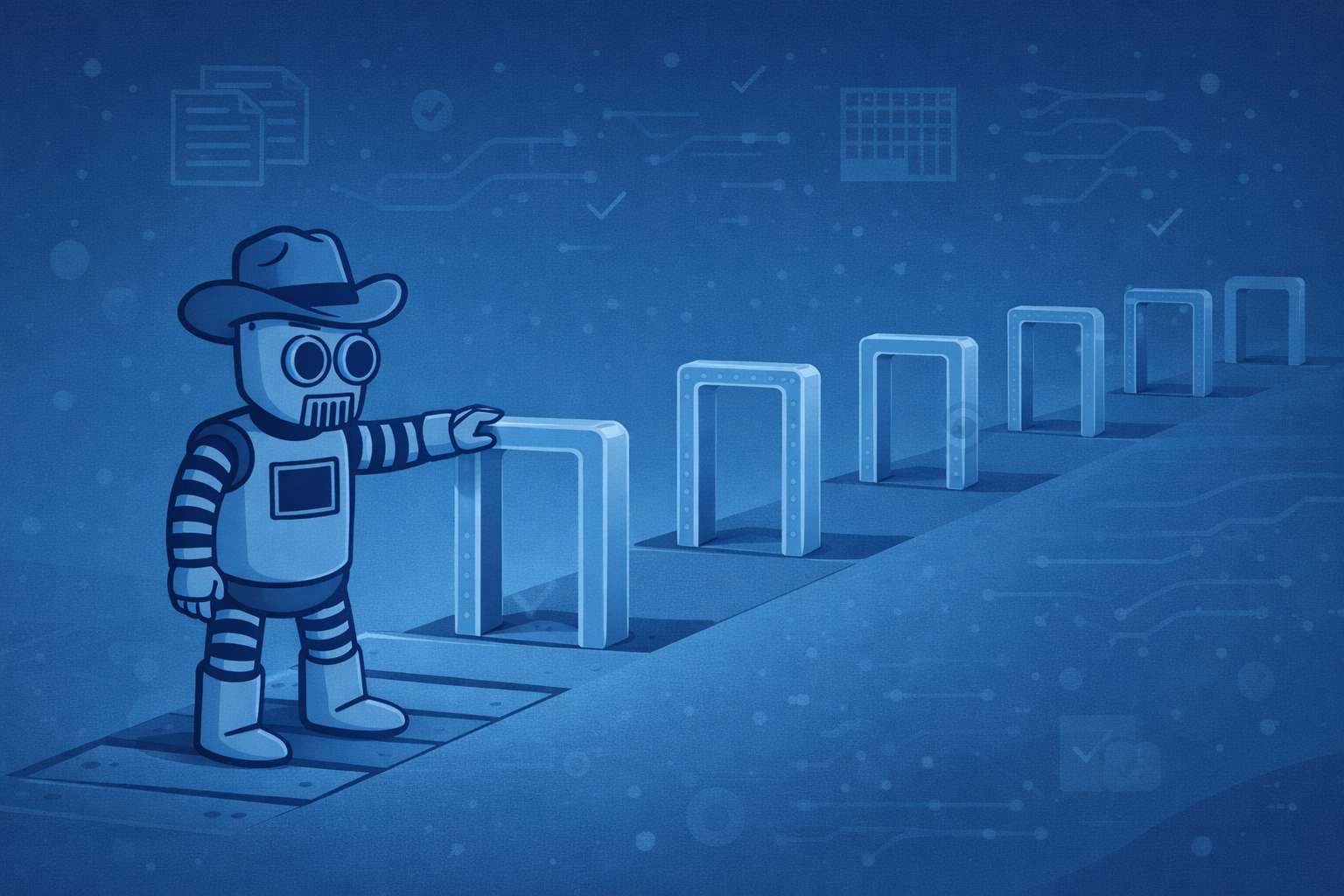Cursor vs Copilot: Choosing the Best AI Coding Assistant
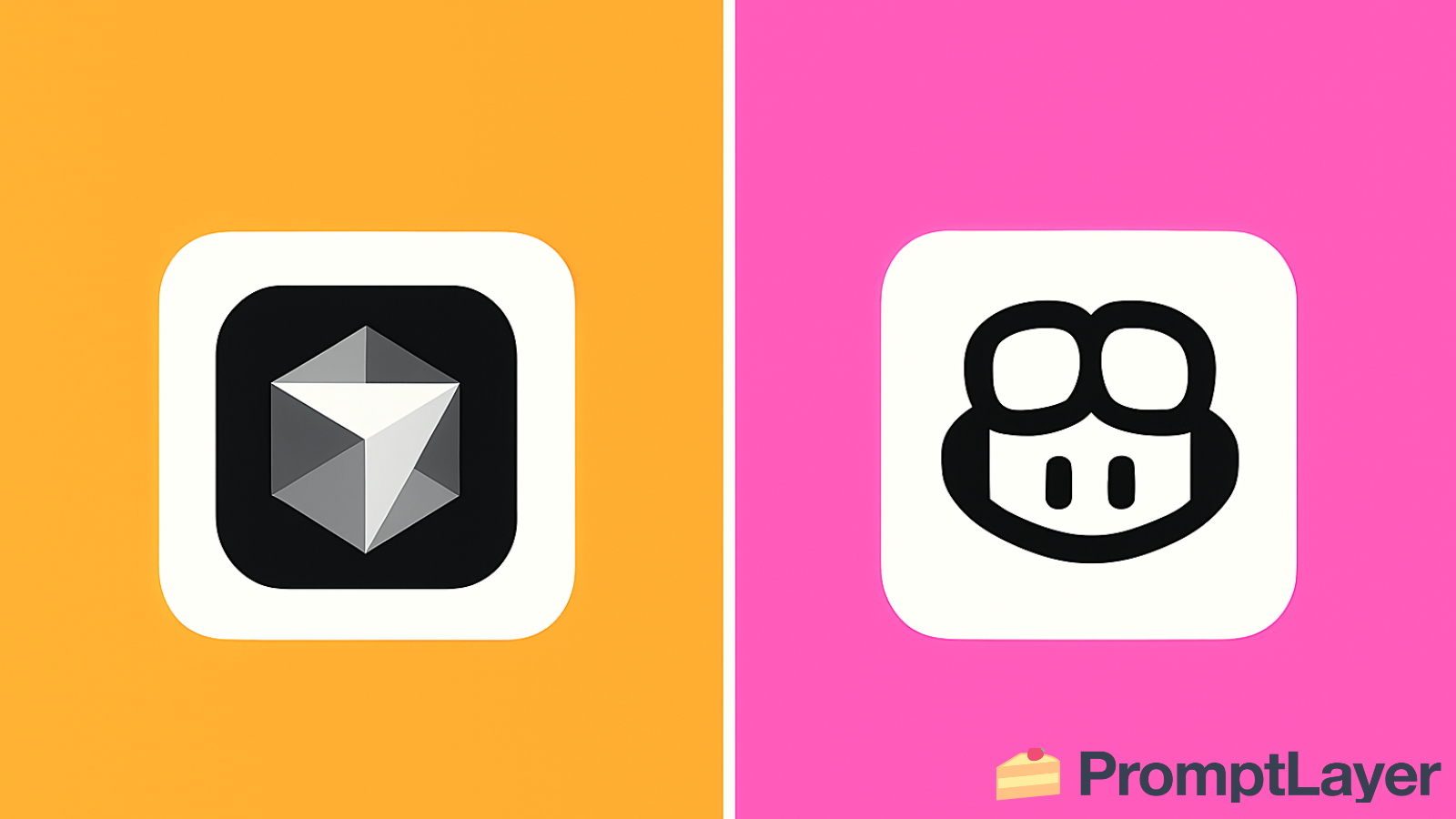
GitHub Copilot has crossed 20 million users, and 68% of developers using AI tools name it as their go-to assistant according to Stack Overflow's 2025 survey. Meanwhile, Microsoft just added Google's powerful Gemini 2.5 Pro model to Copilot premium. Over at Cursor, Wired covered their new "Bugbot" PR reviewer, while GitHub folded into Microsoft's CoreAI division, signaling major shifts in the AI coding landscape.
This guide cuts through the noise to help you choose between these two leading AI coding assistants. We'll compare their workflow integration, model flexibility, context handling, real-world results, enterprise features, and pricing. Most importantly, we'll show you exactly which scenarios favor each tool.
How They Fit Your Workflow (Integration & UX)
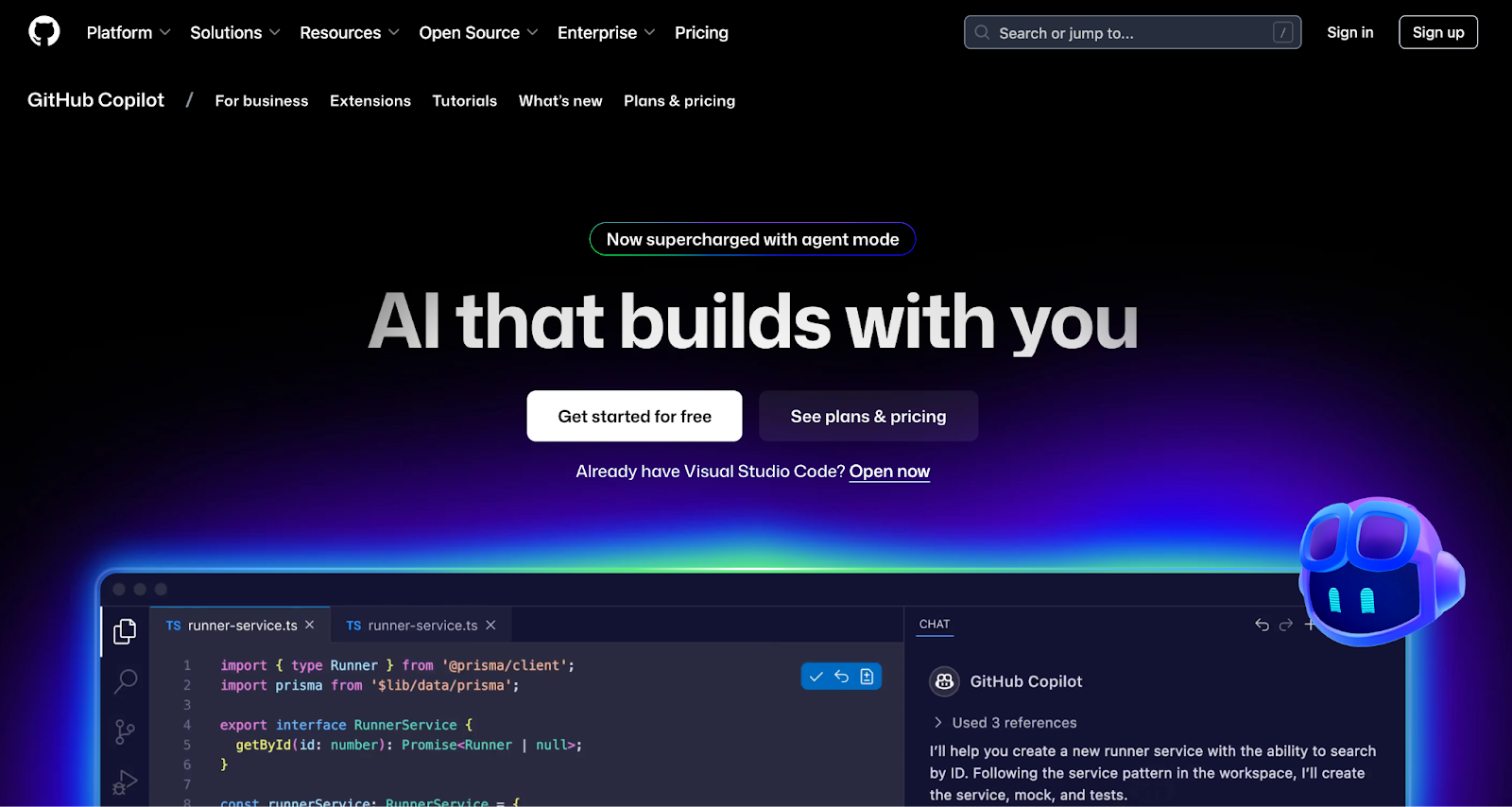
Copilot takes the plugin approach, it extends your existing development environment rather than replacing it. You can add it to VS Code, Visual Studio, JetBrains IDEs, Neovim, and even use it on GitHub's web editor. Setup is minimal: install the extension, sign in, and you're coding with AI assistance in minutes.
The experience feels lightweight and familiar. Copilot suggests code as you type, much like an advanced autocomplete. Its Copilot Chat panel lets you ask questions about your code or request specific changes. Recent updates added "Hey GitHub" voice commands, CLI integration, and a new "agents panel" where you can delegate entire tasks to the AI.
Performance-wise, Copilot runs mostly cloud-side, keeping your local environment stable. The plugin rarely impacts IDE performance unless you have network issues.
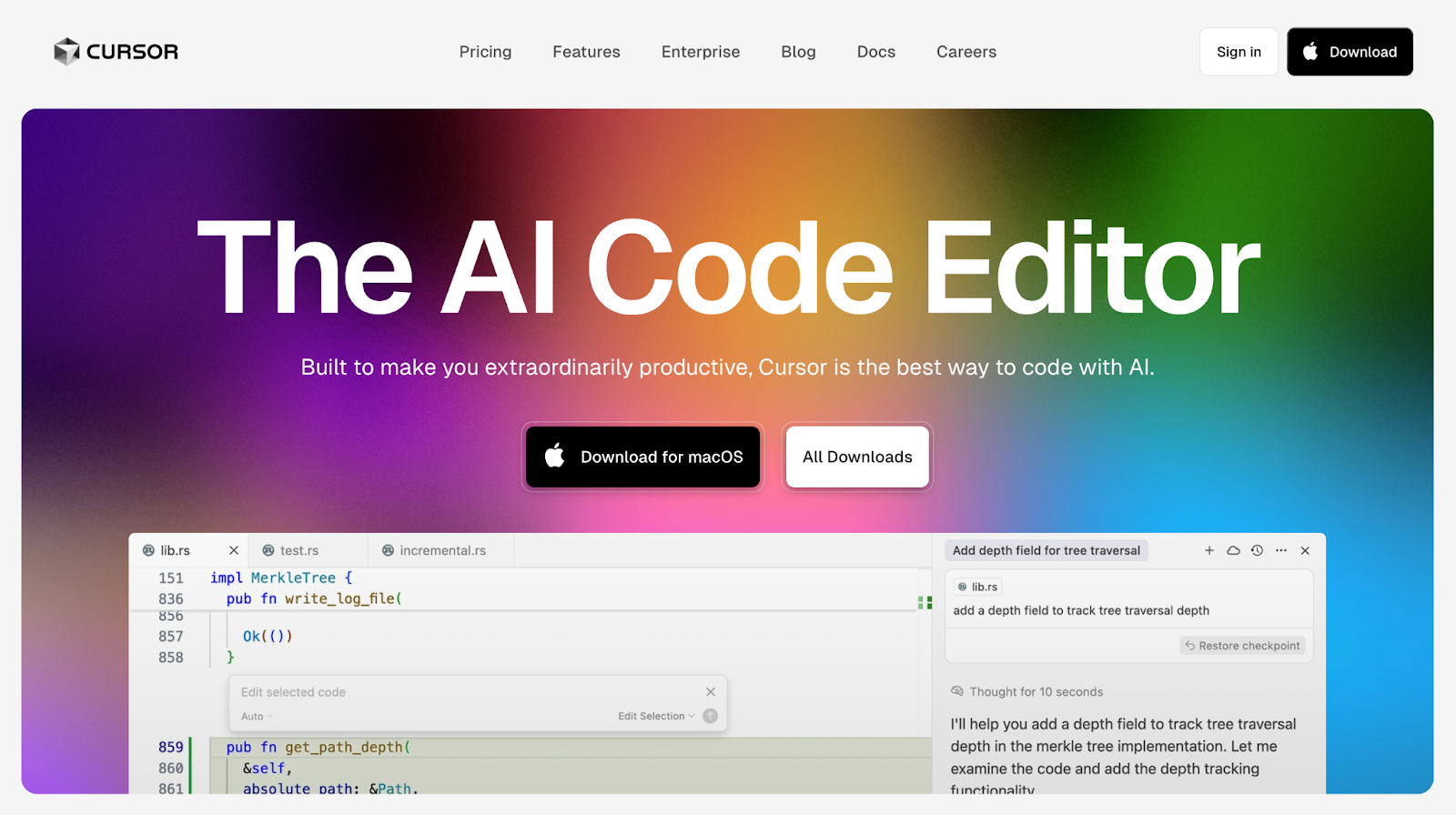
Cursor takes a different path, it's a standalone editor built on VS Code's open-source core. While this means switching editors, VS Code users will find the transition seamless. All VS Code extensions work in Cursor, and your keybindings and settings transfer over.
Cursor's UX centers on AI integration. You get inline edits (select code and describe changes in plain English), a side-panel chat, and a powerful Background Agent for long-running tasks. The editor offers three AI modes:
- Agent mode: Full autonomy to create files, run commands, and handle multi-step tasks
- Manual mode: AI suggests changes but you control what gets applied
- Ask mode: Read-only assistance for understanding code without modifications
Users report Cursor can lag on large repositories or after rapid updates. While it inherits VS Code's capabilities, it lacks some of JetBrains' advanced refactoring features out-of-the-box, you'll need plugins to match that functionality.
Brains and Behavior (Models, Context, and Agents)
Model Flexibility
This is where the tools diverge significantly:
Cursor supports 25+ LLMs including models from OpenAI, Anthropic, Google, xAI, DeepSeek, and even has its own proprietary model. You can manually select models or let Cursor auto-select based on your task. Crucially, you can bring your own API key, routing requests through your personal accounts for cost control or compliance reasons.
Copilot manages 14+ models under the hood, recently adding Google's Gemini 2.5 Pro for premium subscribers. However, you can't manually choose which model to use, GitHub's service automatically selects the appropriate model for each request. This black-box approach trades control for convenience.
Context Understanding
Cursor excels at context awareness. It can index your entire codebase, giving the AI a holistic understanding of your project structure. The `@docs` feature lets you ingest external documentation, while `@web` enables real-time information retrieval. Developers report this dramatically reduces hallucinations and improves answer quality, especially for project-specific questions.
Copilot uses open files plus repository context features in business plans. It can analyze PRs and summarize code changes, but doesn't pre-index your entire codebase like Cursor. This can make it less effective for answering broad questions about project architecture.
Autonomous Capabilities
Both tools now offer "agent" modes for autonomous task completion:
Cursor's agent can create and edit files, run terminal commands, and handle complex multi-step tasks. It operates within your local environment, making it powerful for development workflows that require file system access.
Copilot's agent can implement features end-to-end, run tests, and even open pull requests automatically. Its tight GitHub integration gives it unique advantages for PR-based workflows; it can seamlessly move from code generation to creating a review-ready PR.
Results, Reliability, and Enterprise Fit
Real-World Impact
The numbers tell a compelling story:
- Copilot users code up to 55% faster on routine tasks according to GitHub's research
- Faros AI measured a 55% reduction in code merge lead times for teams using Copilot
- ZoomInfo's deployment to 400+ engineers showed ~33% suggestion acceptance rate, with AI contributing ~20% of total code written
- ByteByteGo reports Cursor serves billions of completions daily, indicating massive adoption
Both tools show high developer satisfaction, with studies noting improved job satisfaction and coding enjoyment when using AI assistance.
Strengths and Limitations
Cursor's killer features:
- Codebase and documentation indexing for superior context
- Rapid prototyping (developers report building React UIs from mockups in minutes)
- Bugbot for automated PR reviews catching security issues and bugs
Cursor's limitations:
- Can drift on large legacy codebases, losing context
- Occasional rule-ignoring behavior (users report the AI acknowledging rules then ignoring them)
- Editor slowdowns on large projects
- Fewer deep IDE features compared to JetBrains products
Copilot's advantages:
- Mature, stable service with Microsoft's infrastructure
- Deep GitHub integration for PR workflows
- Lower barrier to entry (no editor switch required)
Copilot's concerns:
- Licensing issues with suggested code
- Potential for insecure code suggestions
- Cloud-only architecture may violate some organizations' policies
It's worth noting that while 70% of developers use AI coding tools, only ~3% "highly trust" their accuracy, human review remains essential.
Security and Compliance
Cursor offers:
- Privacy Mode with no remote code storage
- SOC 2 certification
- Team-enforceable privacy settings
- Bring-your-own-key routing for complete control
- Encrypted code snippets during inference
Copilot provides:
- No training on your prompts (Business/Enterprise plans)
- Code-match filter to avoid license issues
- SOC 2 compliance via Microsoft
- Enterprise-grade security infrastructure
- Note: Cloud-only architecture may not meet all compliance requirements
Pricing Breakdown
GitHub Copilot:
- Individual: $10/month
- Business: $19/user/month
- Free for verified students and OSS maintainers
Cursor:
- Free tier with limited requests
- Pro: $20/month
- Teams: $40/seat
- Offset costs by using your own API keys
Consider a Hybrid Approach
Both Cursor and Copilot are evolving fast, with GitHub’s CoreAI realignment and features like Bugbot signaling even bigger upgrades ahead. Cursor gives developers unmatched control and cutting-edge features, while Copilot offers seamless integration and Microsoft-backed reliability. No matter which you choose, you’re gaining a coding partner that can save 20–55% of your time every week.
PromptLayer is an end-to-end prompt engineering workbench for versioning, logging, and evals. Engineers and subject-matter-experts team up on the platform to build and scale production ready AI agents.
Made in NYC 🗽
Sign up for free at www.promptlayer.com 🍰