How to Build an MCP Server: A Clear, Step-by-Step Guide for Claude Integration
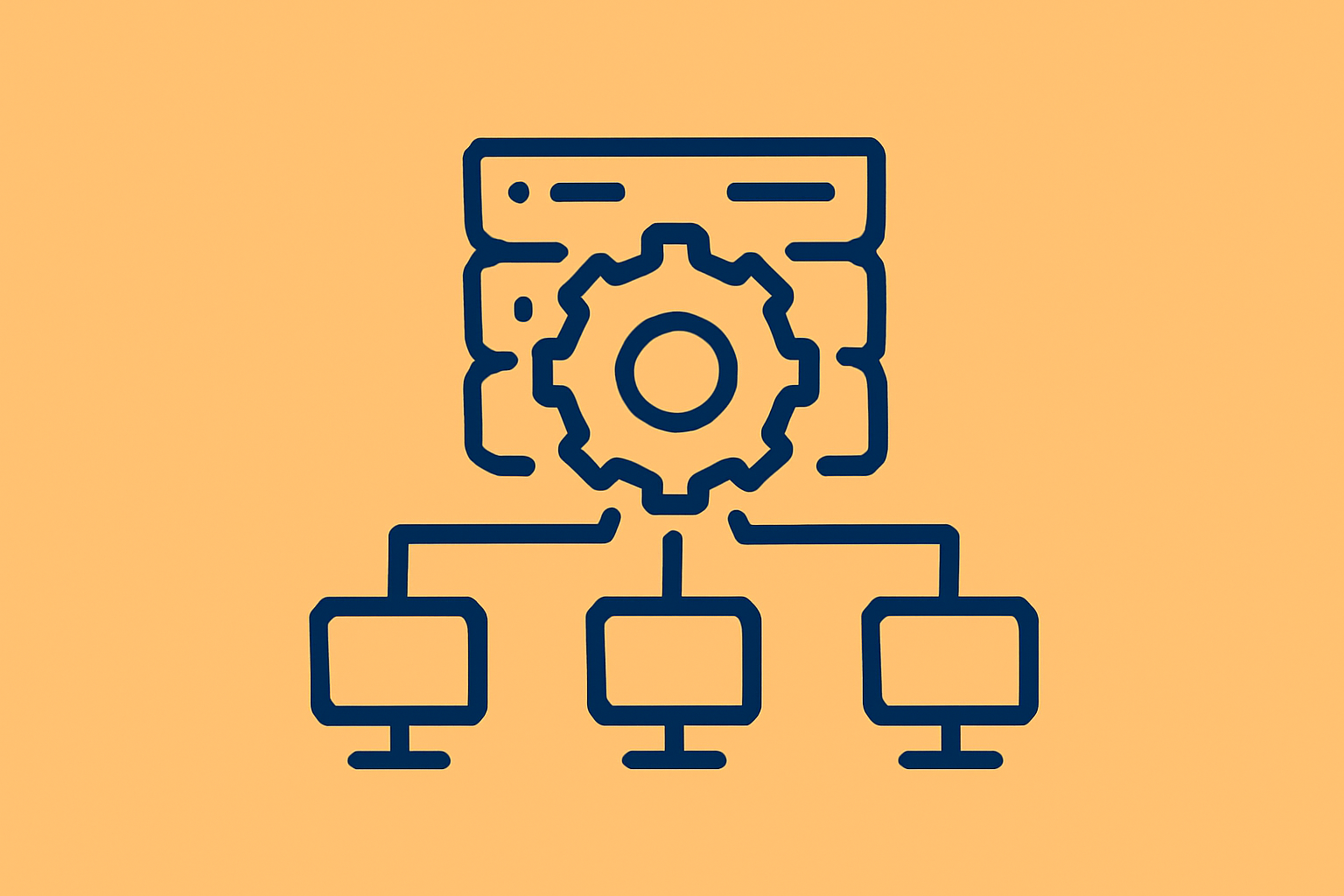
Setting up a Claude MCP (Model Context Protocol) server is a way to build secure, scalable AI integrations. This guide takes you from initial planning to live troubleshooting, providing actionable best practices and clear definitions along the way. You’ll find every major step explained simply. Let’s get started.
Looking to enhance your prompt engineering and LLM deployment?
PromptLayer is designed to streamline prompt management, collaboration, and evaluation. It offers:
Prompt Versioning and Tracking: Easily manage and iterate on your prompts with version control.
In-Depth Performance Monitoring and Cost Analysis: Gain insights into prompt effectiveness and system behavior.
Error Detection and Debugging: Quickly identify and resolve issues in your LLM interactions.
Seamless Integration with Tools: Enhance your existing workflows with robust integrations.
Manage and monitor prompts with your entire team.
What is an MCP Server? Know the Core Components Before You Begin
If you’re new to MCP, start with the essentials:
- Model Context Protocol (MCP):
Introduced by Anthropic in late 2024, MCP is an open standard for connecting AI models (like Claude) to external data sources and tools. It uses JSON-RPC 2.0 for message transport and structures integrations as Resources (for reading data) and Tools (for triggering actions). - Claude MCP Server:
This is a service that follows the MCP specification, securely exposing Resources and Tools. Claude Desktop (or any compatible client) calls these endpoints to fetch information or perform tasks. - Solving the Integration Challenge:
Traditionally, every new AI model and every tool required custom connectors—leading to an exponential “N×M” problem. MCP standardizes the interface, so you build once and connect many models or tools without rewriting integrations. - One Quick Analogy:
Think of MCP as the “USB-C” of AI integrations—a single port for many connections. Keep this metaphor in mind, but the rest of the guide keeps things concrete. - Rapid Ecosystem Growth:
Since launch, the MCP standard has seen adoption across npm packages, open-source servers on GitHub, and interest from OpenAI, Google, and other major AI platforms.
Step 1: Check Prerequisites and Subscription
Before any code, confirm you’re set up for success.
- Claude Desktop & Plan:
MCP may require a “Claude for Work” or enterprise subscription. Open your Claude Desktop app and check your account settings to confirm MCP support. - Supported Operating Systems:
Currently, macOS and Windows support MCP features. Linux support is in development—double-check before you begin if you’re on Linux. - Choose Your Development Stack:
MCP SDKs are available for popular languages: TypeScript/JavaScript, Python, Go, .NET, and more. Pick the SDK that matches your team’s expertise and stack.
Step 2: Install Runtime and Dependencies
Get your development environment ready:
- For Other Languages:
Refer to the official MCP spec repository for SDKs in Go, .NET, and more.
For Python:
Ensure your Python environment is active, then run:
pip install anthropic-model-context-protocol
For JavaScript/TypeScript:
Install Node.js. Check with node -v in your terminal.
Next, add the SDK:
npm install @modelcontextprotocol/sdk
Tip: Install the runtime and SDK that align with your chosen language. This step keeps your environment consistent and prevents headaches later.
Step 3: Install and Configure Your MCP Server
You have two main choices here:
A. Use a Pre-Built Package:
If you’re new or want a fast setup, start with a reference server.
Example: To install a filesystem server for JavaScript/TypeScript:
npm install -g @modelcontextprotocol/server-filesystem
B. Build Your Own MCP Server:
If you need something custom, scaffold your server with the SDK. Register resources and tools per the official spec.
Configure Claude Desktop:
- Locate the config file:
- On macOS:
~/Library/Application Support/Claude/claude_desktop_config.json - On Windows:
%APPDATA%\Claude\claude_desktop_config.json
- On macOS:
Add your MCP server to the "mcpServers" section. For a filesystem example:
{
"mcpServers": {
"filesystem": {
"command": "npx",
"args": ["@modelcontextprotocol/server-filesystem", "/path/to/allowed/directory"]
}
}
}
Replace /path/to/allowed/directory with the directory you want Claude to access.
Note: Make sure npx or the full path to your server executable is available in the Claude Desktop environment.
Step 4: Start and Test Your MCP Server
- Restart Claude Desktop:
Quit and relaunch the app to load your updated config. Watch for startup logs or in-app messages confirming a successful launch. - Initial Test:
In Claude Desktop, try a prompt like:
“List files in the allowed directory”
or
“Read the contents of example.txt.”
Did you get the expected result? You’re on track. - Debugging Tools:
Turn on verbose logging in your MCP server, or use community tools likemcp-clito observe JSON-RPC messages between Claude and your server.
Manual Verification:
Run your MCP server in a terminal to confirm it starts without errors:
npx @modelcontextprotocol/server-filesystem /path/to/allowed
Add --help for usage info.
Step 5: Best Practices for MCP Server Management
Don’t just get it running—keep it secure and reliable. Here’s how:
Error Handling
- Use try/catch blocks or SDK middleware in your tools.
- Validate all inputs with JSON Schema or validation libraries before processing.
Resource Management
- Monitor CPU and memory usage, especially during heavy tasks like file or database operations.
- Add rate limiting or queues to prevent overload.
Security First
- Local servers: Explicitly whitelist directories and operations, even if running on a trusted machine.
- Remote servers: Require secure authentication (API keys, OAuth, mutual TLS). Always use TLS for encrypted transport.
- Sandboxing: Restrict file and code access to specific directories.
- Dependencies: Keep all packages updated and regularly check for vulnerabilities.
Logging and Monitoring
- Maintain structured logs with timestamps and request details.
- Use monitoring tools (Prometheus, Datadog) to track uptime and error rates.
- Set up alerts for spikes in errors or unusual activity.
Configuration Hygiene
- Store configs in version control—never commit secrets; use environment variables or secret managers instead.
- Regularly review configs and remove any deprecated or unused entries.
Regular Updates
- Subscribe to MCP spec and SDK releases. Update your server when new features or security patches become available.
- Test all updates in a staging environment before deploying to production.
Documentation and Training
- Document each tool/resource (inputs, outputs, behavior, errors).
- Provide runbooks for setup, monitoring, and troubleshooting.
- Train all team members on MCP basics and security practices.
Governance
- Maintain an approved registry of MCP endpoints.
- Require code review for new integrations.
- Integrate with IAM (Identity and Access Management) for permission control.
- Review logs for unusual patterns or access.
Step 6: Troubleshooting—Quick Checklist
If things aren’t working, ask yourself:
- Paths and Permissions:
Is the directory in your config valid and accessible? - Environment Variables:
Are executables likenode,npx, orpythonavailable in your PATH? - JSON Validation:
Is yourclaude_desktop_config.jsonwell-formed? Tools likejqcan help check. - Server Logs:
Enable debug or verbose logging. Look for clear error messages. - Authentication:
For remote servers, are your API keys or tokens valid? - Debugging Tools:
Usemcp-clior a similar tool to watch communication between Claude and your server. - After Any Config Change:
Restart Claude Desktop or the MCP server to apply changes. - Naming:
Use simple, clear names for tools and servers. Avoid spaces or special characters. - Manual Server Run:
Try running the server in a terminal to see errors directly. - Transport Issues:
For network servers, check your ports and firewall settings. For local servers, ensure Claude can spawn the process. - Version Mismatches:
Make sure your server and client SDK versions are compatible. Check release notes if in doubt. - Community Support:
Still stuck? Search GitHub discussions or reach out to Anthropic’s support channels.
Example: Verified Filesystem MCP Server for Claude Desktop
Let’s put it all together with a real example.
- Confirm prerequisites:
- Claude Desktop with MCP enabled (check your plan).
- Node.js installed (
node -v). - Decide on the directory you want Claude to access.
- Configure Claude Desktop:
- Edit your config file:
- On macOS:
~/Library/Application Support/Claude/claude_desktop_config.json - On Windows:
%APPDATA%\Claude\claude_desktop_config.json
- On macOS:
- Add the server as shown in Step 3 above.
- Edit your config file:
- Restart Claude Desktop.
- Test in Claude:
Try: “List files in the ClaudeAccess directory” or “Read the contents of test.txt in ClaudeAccess.”
If you get results, your setup is correct. - Troubleshoot if needed:
- Validate JSON config.
- Check Node and
npxinstallation. - Confirm directory permissions.
- Turn on verbose logging.
- Use
mcp-clito observe server messages. - Run the server manually for direct error output.
Install the server:
npm install -g @modelcontextprotocol/server-filesystem
MCP: Beyond Claude—Connecting Other Chatbots and LLMs
MCP isn’t just for Claude. Many LLM platforms now support this open protocol, including:
- ChatGPT (OpenAI): Supports MCP endpoints for integrating with external tools.
- Google Gemini & Vertex AI: Integration underway, allowing data retrieval and external action.
- Microsoft Copilot Studio: Uses MCP for seamless tool access across Copilot agents.
- Local/Self-hosted LLMs: Tools like “mcp-use” connect any local or private model to MCP servers.
- Custom Frontends: Solutions like LM Studio add MCP support, so you can swap models without rebuilding integrations.
- Third-Party Platforms: Platforms such as Lutra.ai connect any MCP-compatible service to multiple LLM backends.
Why Multi-LLM MCP Support Matters:
- Integration Portability:
Build an MCP server once; use it across many models. - Easier Model Switching:
Want to try Claude, GPT, or Gemini? Just point the client to your MCP server. - Centralized Security:
Security, authentication, and audit live on the MCP server side—one policy for all clients. - Ecosystem Growth:
As adoption spreads, expect a richer library of open-source servers and tools.
How to Connect Non-Claude Clients
- Check Support:
Confirm your LLM or chatbot supports MCP or generic function-calling. - Install an MCP Client Library:
For custom/self-hosted LLMs, usemcp-useor an official SDK.
For hosted apps like ChatGPT, follow provider instructions to register MCP endpoints. - Authenticate:
Set up secure credentials (API keys, OAuth, or mutual TLS) as your MCP server requires. - Register Tools:
Use your client’s API to register tools/resources and input schemas, so the LLM knows what it can access. - Test Integration:
Run the same MCP-based prompts across different LLMs. Confirm consistent results. - Monitor Usage:
Log client identifiers and audit usage by client and tool.
Keep in Mind:
- Match MCP versions between clients and servers.
- Be aware of transport differences—some clients only support HTTP, others use local stdio or WebSocket.
- Centralize security policies on your server for consistency.
- If your model doesn’t natively support MCP, a proxy library can bridge the gap.
Final Best Practices
- Document every client setup, tool, and process.
- Test behavior across models before production rollouts.
- Monitor the MCP community for new tools and updates.
Reference Links
Official Docs:
Open Source Repos:
npm Packages:
Conclusion
A robust MCP server isn’t just a technical asset—it’s your bridge to flexible, future-proof AI integrations. By following these steps, keeping your configs clean, and prioritizing security and testing, you ensure your Claude (and other LLMs) can work safely and powerfully with external data and tools. Bookmark this guide for reference, and stay tuned to the evolving MCP ecosystem for new possibilities.



