How to use Gemini 2.5 in Gemini and Google AI Studio
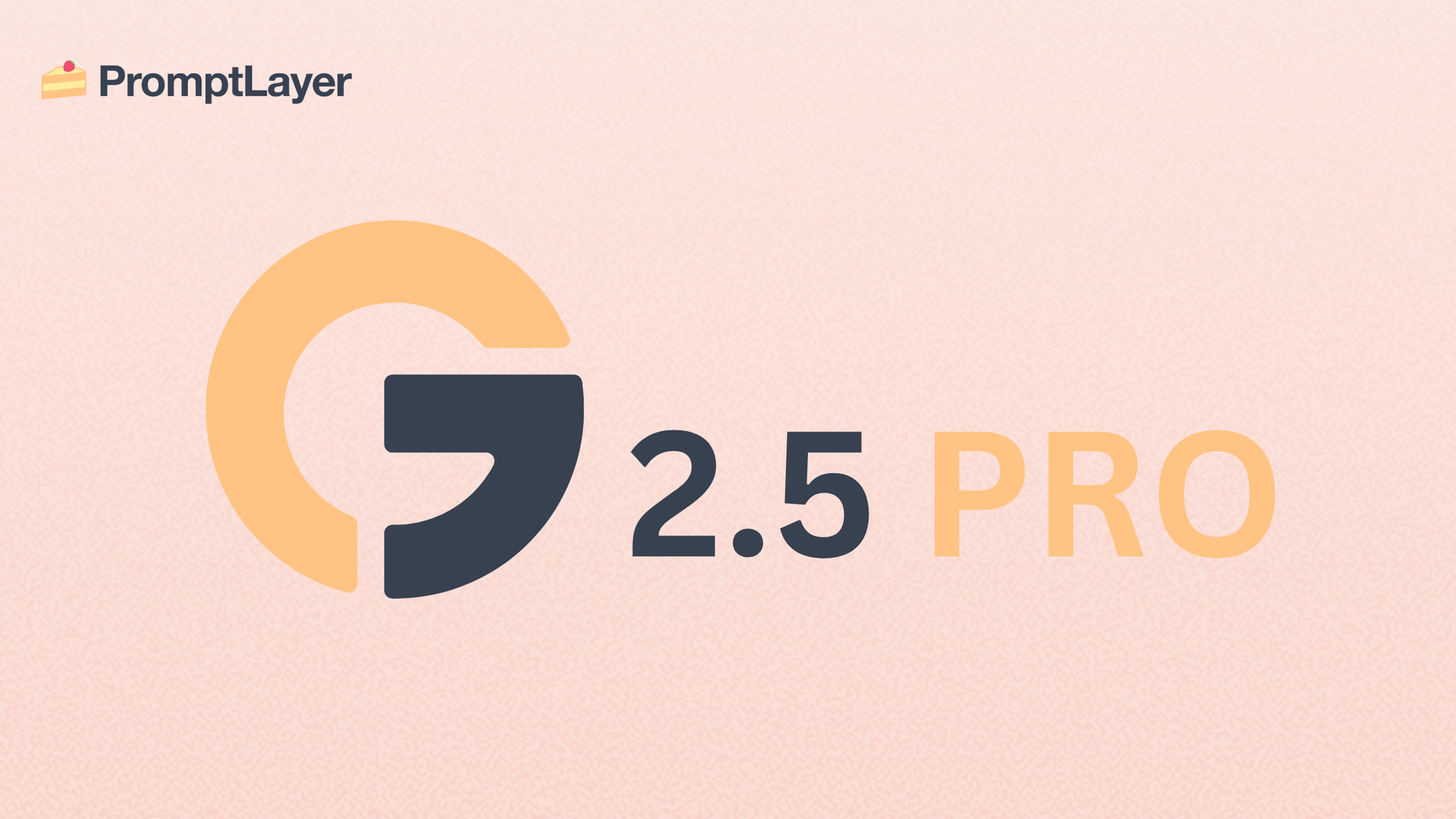
Artificial intelligence is actively shaping how we work, learn, and create every day. If you’re searching for information about Gemini 2.5, Google’s latest AI model, this guide will show you how to unlock its full potential in both the Gemini Web App and Google AI Studio.
Whether you’re an experienced developer or just curious about new technology, understanding how to leverage this advanced system can transform your approach to problem-solving, productivity, and creative projects. Let’s explore what sets Gemini 2.5 apart and how you can make the most of it across different platforms.
What is Gemini 2.5?
Gemini 2.5 represents a significant advancement in Google’s AI lineup. This model excels at logical reasoning, software development, and managing multiple types of data—including text, audio, images, video, and code—simultaneously.
With the ability to process up to 1 million tokens (the units that determine the length of the AI’s response), and plans to double that soon, Gemini 2.5 delivers detailed, context-aware answers. It approaches problems step by step, leading to more precise and relevant results.
On benchmarks like LMArena, GPQA, and AIME 2025, it consistently outperforms competitors, raising the standard for AI comprehension.
Looking to enhance your prompt engineering and LLM deployment?
PromptLayer is designed to streamline prompt management, collaboration, and evaluation. It offers:
Prompt Versioning and Tracking: Easily manage and iterate on your prompts with version control.
In-Depth Performance Monitoring and Cost Analysis: Gain insights into prompt effectiveness and system behavior.
Error Detection and Debugging: Quickly identify and resolve issues in your LLM interactions.
Seamless Integration with Tools: Enhance your existing workflows with robust integrations.
Manage and monitor prompts with your entire team. Get started here.
How to use Gemini 2.5 in the Gemini Web App
Getting started: Access and setup
To begin, open your preferred browser—such as Chrome, Safari, Firefox, Opera, or Edge—and navigate to gemini.google.com. Sign in using a personal Google Account (for users 13 and older) or a qualifying Workspace account (for those 18 and up).
Starting your first conversation
Once signed in, click “New chat” to launch a conversation. Enter your question or prompt, and if needed, attach files or images to provide more context. Submit your request and watch as the latest model delivers a tailored response.
Choosing your model version
At the top of the interface, you’ll see several model options, each designed for specific needs. For quick, everyday questions, select “2.0 Flash.” If you need multi-step reasoning, try “Flash Thinking Experimental.” To integrate with YouTube, Maps, or Search, use “Flash Thinking with Apps.” For complex projects, “2.0 Pro Experimental” (Gemini Advanced) is ideal, while “1.5 Pro with Deep Research” provides in-depth answers for advanced users. Remember, switching models will start a new conversation.
Interacting and refining
You can refine your prompts using the “Edit text” feature, review alternative drafts when available, and revisit recent chats from the menu. This flexibility lets you iterate and improve your interactions for better results.
Learning and education support
Ask the AI for practice questions, feedback, or explanations. For example, you can type commands like @OpenStax explain supply and demand to access trusted educational resources.
Important reminders
Because Gemini 2.5 is still experimental, always double-check critical information. Avoid using it for medical, legal, or financial advice. Your feedback directly contributes to improving its safety and accuracy. If you need more detailed instructions, visit the Gemini Apps Help page.
How to use Gemini 2.5 in Google AI Studio
Setting up your workspace
Start by visiting Google AI Studio. Create a new project, choose a name and region, then generate an API key under “Settings.” Make sure to enable Gemini 2.5 services in the “Services” section.
Crafting and testing prompts
You can experiment with two types of prompts: freeform prompts for creative, open-ended tasks, and structured prompts where you define specific inputs and outputs for consistent results. Test your prompts to fine-tune the AI’s responses. For step-by-step guidance, check out the Google AI Studio Quickstart Guide.
Fine-tuning for your needs
To customize the model, provide around 500 examples for optimal performance. Adjust parameters like token count (which controls response length) and temperature (a setting that determines how creative or focused the answers are). Save your custom model and test it thoroughly to ensure it meets your needs. For a practical walkthrough, see Fine-tuning Gemini with Google AI Studio.
Starter apps and integration
Gemini 2.5 powers ready-made applications such as the Spatial Understanding App, which analyzes images and spatial relationships, and the Map Explorer App, which combines advanced reasoning with Google Maps for smarter location searches. Learn more on the Google Developers Blog.
This advanced system also integrates with Google Workspace (Docs and Sheets), mobile apps for Android and iOS, and Node.js. For developers, the Gemini 2.5 codelab offers hands-on guidance.
Gemini 2.5 features: What makes it unique
| Feature | Description |
|---|---|
| Advanced reasoning | Tackles multi-step, context-rich questions using logical, human-like thinking |
| Coding prowess | Excels at building web apps and transforming code |
| Massive context window | Processes up to 1 million tokens, with plans to reach 2 million |
| Multimodal processing | Handles text, images, audio, video, and code seamlessly |
The model’s ability to move between different types of data and reason through complex challenges makes it a powerful ally for professionals and creators.
Tips and best practices for getting the most from Gemini 2.5
Prompt crafting
Be clear and specific with your requests—concise prompts yield better answers. If your task is complex, break it into smaller, logical steps.
Prompt engineering
Reference relevant documents or data when possible, and ask the AI to “think” before responding for deeper insights.
Model optimization
Adjust the temperature setting to control how creative or focused the responses are, and set token limits to manage the length of the output.
Fine-tuning (SFT)
Choose the model version that fits your workload. Use high-quality, diverse examples with clear instructions for the best results.
Leveraging Gemini in Google Workspace
Take advantage of free training sessions and live demos. Practice effective prompting to maximize what you get from the system.
Boosting productivity
Use Gemini 2.5 to summarize lengthy YouTube videos or documents, simplify technical writing, or generate meeting questions in seconds.
Conclusion
Gemini 2.5 stands out as a catalyst for innovation, transforming how individuals and organizations approach challenges and generate ideas. Whether you use the Gemini Web App for quick interactions or Google AI Studio for tailored solutions, this model empowers you to work smarter and create more. Embrace its capabilities to stay ahead in the evolving world of AI.
About PromptLayer
PromptLayer is a prompt management system that helps you iterate on prompts faster — further speeding up the development cycle! Use their prompt CMS to update a prompt, run evaluations, and deploy it to production in minutes. Check them out here. 🍰



